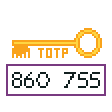
KaiAuth
A simple alternative of Google Authenticator on KaiOS.
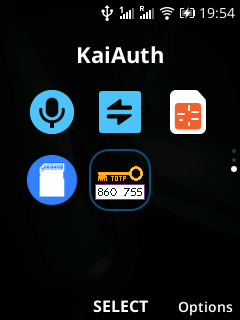
An easy-to-use TOTP 2-step verification code generation tool, like Google Authenticator!
Available in 🇺🇸 American English,🇨🇳 Simplified Chinese, 🇹🇼 Traditional Chinese and 🇭🇰 Cantonese.
The application display language depends on the language setting of the phone.
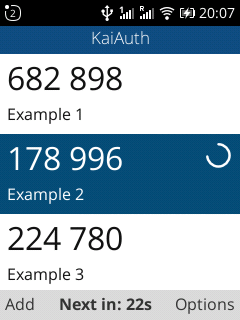
You can see a lot of TOTP codes on the screen, you can use the navigation keys to scroll them up,down, left and right.
There are two soft keys at the bottom, the left one means to add a new code, and the right one meansto open option menu in currently selected code.
Press the soft key named Add on the left,the application will switch to the scan QR code page.
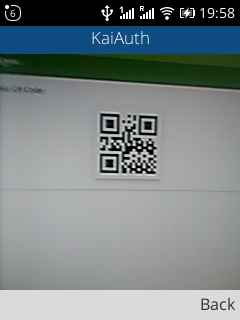
To use the QR-code scanning feature, the application requires permission for using the camera. A dialog will popup to ask you whether you are going to grant it or not.
Place the QR-code into the camera’s sight. If any valid QR-codes are identified, the application will automatically extract information contained in the QR-code then generate a new profile from the information. The new profile will then be shown in the main interface of the app.
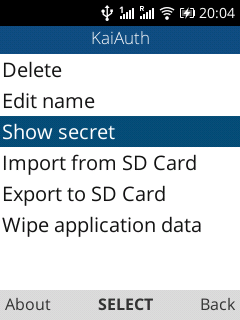
Delete: Before deleting, you will be asked if you want to delete, so you do n’t need to worry about deleting an account profile mistakenly.
Edit name: Modify the display name of the profile.
Show secert: View the secret key of the profile, you should not reveal it to anyone.
Import from SD Card: Will automatically import profiles from a file
kaiauth.json located in the SD card.
Useful when you are transferring an existing profile list from another device, or restore
profiles
from a backup you previously made.
Export to SD Card: Will export current profiles stored in the application
into a file named kaiauth.json in
the SD card. Used for backing up or transferring profiles to a new device.
Wipe application data: Will clean the data stored in the app. Very useful when you have messed up your code list and had to re-import the correct data.
WARNING: The exported file contains sensitive information, please keep it in a safe place. Anyone who gets the file can get access to your account by using profiles stored in the file!
kaiauth.json appears in the SD card, and
then install the new version. If the new version is not displayed correctly, open the options menu
and select Import from SD card.